Position Object on the Map with a Positioner
Place a GameObject on the Map at a specific Latitude, Longitude, and Elevation, using a Positioner. This works in both Unity and ECEF coordinate systems. Note: it is recommended to use the GeographicTransform for positioning Unity GameObjects.
To run this example, open the Wrld/Demo/Examples.unity scene, click the Play button, and select Position Object on the Map with a Positioner from the dropdown.
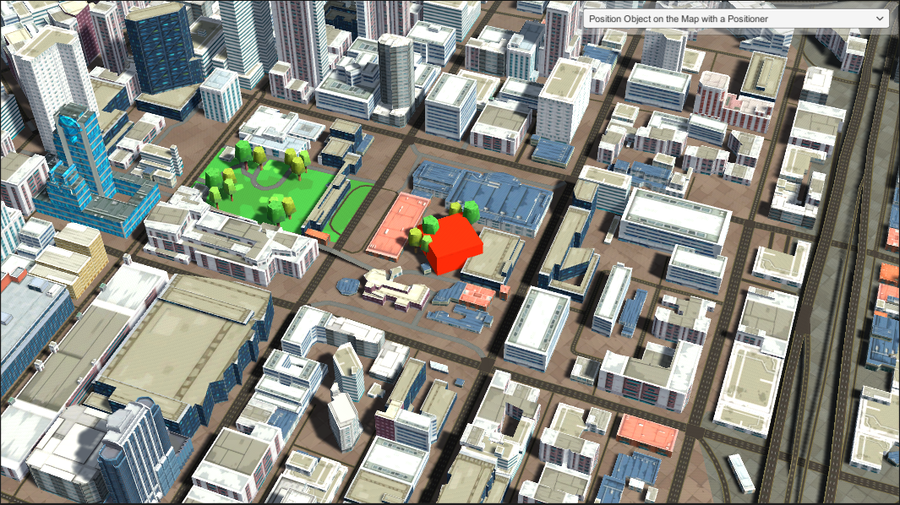
using System.Collections;
using UnityEngine;
using Wrld;
using Wrld.Space;
using Wrld.Space.Positioners;
public class PositionObjectWithPositioner: MonoBehaviour
{
static LatLong targetPosition = LatLong.FromDegrees(37.783372, -122.400834);
public Transform box;
Positioner boxPositioner;
private void OnEnable()
{
var positionerOptions = new PositionerOptions()
.ElevationAboveGround(0)
.LatitudeDegrees(targetPosition.GetLatitude())
.LongitudeDegrees(targetPosition.GetLongitude());
boxPositioner = Api.Instance.PositionerApi.CreatePositioner(positionerOptions);
boxPositioner.OnTransformedPointChanged += OnPositionerPositionUpdated;
}
private void OnPositionerPositionUpdated()
{
var boxLocation = new LatLongAltitude();
if (boxPositioner.TryGetLatLongAltitude(out boxLocation))
{
box.position = Api.Instance.SpacesApi.GeographicToWorldPoint(boxLocation);
}
}
private void OnDisable()
{
boxPositioner.OnTransformedPointChanged -= OnPositionerPositionUpdated;
boxPositioner.Discard();
}
}