XR Deployment
To run the WRLD XR Samples, follow the instructions given below.
-
In order to use the WRLD Unity SDK, you must sign up for a Game Developer account. After signing up, create a WRLD API Key. Your API key is a token containing 32 alpha-numeric characters.
-
Ensure that your Unity version is 2020.1 or greater - other versions of Unity 2019 and 2020 may work but are untested.
-
Clone the wrld-unity-xr-samples repo.
-
Launch Unity and open the wrld-unity-xr-samples project from the repo.
-
In File->Build Settings, switch to the appropriate platform for your XR Device. For example, Android for ARCore or iOS for ARKit if building for AR and Android for Oculus Quest or PC, Mac & Linux Standalone for Oculus Rift if building for VR.
-
Open the provided sample scene in the Project panel. Navigate to the WRLDMap object and and paste your API Key into the field shown in the Inspector:
- For AR, open ARSample under Assets/WRLD SDK Samples/AR Sample/ and select Wrld Map Parent/WrldMap in scene view to add API Key.
- For VR, open VRSample under Assets/WRLD SDK Samples/VR Sample/ and select VirtualReality/WrldMap in scene view to add API Key.

-
Enable the required scene in the Scenes In Build panel (accessed via File->Build Settings).
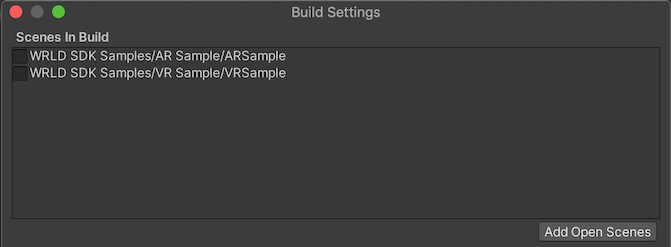
-
The provided scenes are already set up for AR and VR. You only need to choose which platform you wish to deploy on using the XR Plug-in Management window. You can read more about the supported deployment platforms in Unity’s Manual.
-
Press File->Build & Run, which will deploy & launch the example on your device.